[StoryApp] enables you to show your friends' photos on your phone by swiping through them, one-by-one, describing what's happening, like in real life. Turning photos into stories.A neat little concept. I mean, I'm not trying to belittle this endeavor. Executing an app like this well takes a lot of talent, and I'm rooting for these guys. Still, it's a very simple concept. Like Instagram - dead simple: take a square photo and add a filter to it. If it catches on, you sell to [some huge company] and light up a cigar. The world wasn't changed in any significant way. Nothing new was invented. It's all packaging.
Which brings me to my point. So many of the most popular apps nowadays are not a lot more than feature appification. Taking an existing feature from well established, powerful software applications, and building an app around it. Of course you could create the above voice & photo stories without StoryApp. Heck, you could have done it with Powerpoint 15 years ago. But it wasn't as easy and accessible. It also wasn't as affordable. Powerpoint is expensive. You wouldn't buy it just to send someone a few narrated photos. Photoshop is expensive, and not that easy to use. You wouldn't invest your time and money into Photoshop just so you could apply a filter to a photo you took at the beach.
If you think about it, feature appification is almost inevitable in a world of $1 smartphone apps. It's just like what's happening with music. Albums are passé. Why should I pay $15 to get that one song I like plus 12 other songs that I probably don't like as much? Well, people don't, any more... They buy singles, or just particular songs off an album, because they finally have the option to do so, ever since the physical medium was taken out of the equation. Few people think twice before splurging on a $1 app.
People would buy twenty $1 apps before buying one $20 app.
That $20 app might have 20 features, but think of what this means:
- There are probably many features you're not going to use at all, and you're paying for them.
- All those unused features crowd the user-interface, making it harder for you to find and use just the feature that you want.
 Instagram has one major use-case scenario: Take a picture, add a filter, share it with friends. Instagram is completely optimized for that particular use-case. The user-experience is perfect. The fact that some other photo effects app has the same filters (and more!) doesn't really matter, because it's never going to be as perfect for that use-case as Instagram is.
Instagram has one major use-case scenario: Take a picture, add a filter, share it with friends. Instagram is completely optimized for that particular use-case. The user-experience is perfect. The fact that some other photo effects app has the same filters (and more!) doesn't really matter, because it's never going to be as perfect for that use-case as Instagram is.
In fact, calling it feature appification probably doesn't go far enough. These apps take particular use-cases of particular features and turn them into a standalone product. Maybe a better term is use-case apps.
Taking something big like Photoshop and chiseling away at it until you're left with just one optimized use-case (Instagram) is actually more than just a reductive process. It's not just removing unneeded features; by exposing one particular feature through optimized UI you can also enable completely new use-cases. Take, for example, the number one paid app on the App Store at the moment: iTranslate Voice.
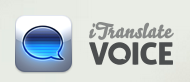 It translates audio on-the-go. Basically speech-to-text coupled with a translation engine. Neither is an easy feature to implement well, but nonetheless there has been software to do both for quite some time. Crucially, though, these features weren't available to you on-the-go. By packaging them together iTranslate Voice is enabling a completely new use-case: real-time conversations with people who don't share a common language.
It translates audio on-the-go. Basically speech-to-text coupled with a translation engine. Neither is an easy feature to implement well, but nonetheless there has been software to do both for quite some time. Crucially, though, these features weren't available to you on-the-go. By packaging them together iTranslate Voice is enabling a completely new use-case: real-time conversations with people who don't share a common language. 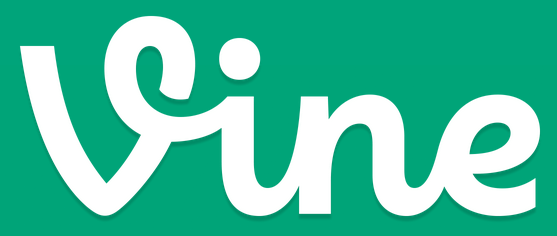 Use-case apps are optimizations and specializations. They take something you could have done with existing software - but didn't - and create a way for you to actually do it. Vine is another great example. It's not just about recording short square videos; it also lets you pause and resume recording with your thumb, thereby giving your video the feel of being edited. Sure, there were video editor apps before Vine, and there were video publishing apps before Vine, but none of them let you create a video that looks "edited" in 10 seconds flat. Optimizing existing features for a particular use-case can create a completely new need. People had no idea they wanted a way to share short, edited, square-sized videos. Now they do. Thus, use-case appification can definitely also be a creative process, not just a reductive one.
Use-case apps are optimizations and specializations. They take something you could have done with existing software - but didn't - and create a way for you to actually do it. Vine is another great example. It's not just about recording short square videos; it also lets you pause and resume recording with your thumb, thereby giving your video the feel of being edited. Sure, there were video editor apps before Vine, and there were video publishing apps before Vine, but none of them let you create a video that looks "edited" in 10 seconds flat. Optimizing existing features for a particular use-case can create a completely new need. People had no idea they wanted a way to share short, edited, square-sized videos. Now they do. Thus, use-case appification can definitely also be a creative process, not just a reductive one.I'll leave this as an exercise to the reader: what's the next big use-case app? Take a big, well established piece of software (Microsoft Word?); think of just one use-case for it - something very common (writing a resignation letter?); then quit your job and launch your own use-case app start-up (iResign?).

















